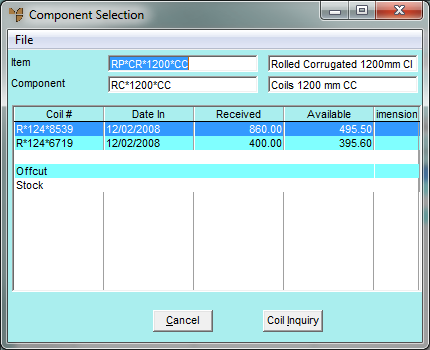
Excess stock is prime product that can be resold at full value (in comparison to seconds which are lower grade stock items). Micronet provides the option to treat these differently so that you can analyse your operators' efficiency at some time in the future.
You can allocate excess stock from scrap, coil stock or other stock lines. First you need to ensure that these item part numbers exist in the Inventory master file.
To create excess stock in conjunction with a job entry:
Refer to "Selecting the Customer Job Card to be Completed".
Micronet displays the Component Selection screen.
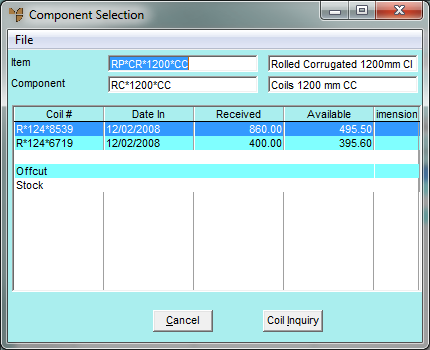
You can either select the line you want then press Enter, or double click on a line. If you are allocating the excess stock from new coil stock, either select a coil number at the top of the screen, or select the Coil Inquiry button and select the coil you are allocating from. Micronet displays the Excess From Coil screen.
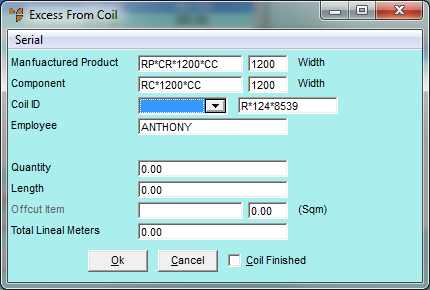
|
|
Field |
Value |
|
|
Manufactured Product |
Micronet displays the item number of the item to be manufactured. |
|
|
Component |
Micronet displays the number of the raw material item for the item being manufactured. |
|
|
Coil ID |
Select the type of stock:
Micronet displays the serial number (coil ID) of the raw material item selected on the previous screen. |
|
|
Employee |
Enter your employee ID, or press Tab or Enter to select from a list. Employee IDs are setup in the Employee master file in either the Distribution or Job Costing systems (refer to "File - Employee"). |
|
|
Quantity |
Enter the quantity of the item to be allocated to excess stock. |
|
|
Length |
Enter the length of the item per unit to be allocated to excess stock. |
|
|
Offcut Item |
If you change the Total Lineal Metres to a value greater than the default, Micronet calculates the difference and displays it in this field as an offcut (in square metres). You must enter a SCRAPxxxxxx item to post against. You can press Tab or Enter to select an item. If you select a serialised offcut item, Micronet displays the Offcut Units screen. Refer to "Entering Offcut Dimensions". |
|
|
Total Lineal Metres |
Micronet displays the length x quantity. You can change this if required but you must then enter a value in the Offcut Item field above. |
|
|
Coil Finished |
If the coil you have selected is now finished, you can tick this box to advise Micronet that the coil status should be checked and/or the coil deleted or completed from your Coil master file. For more information, refer to "Production - Complete Marked Coils". |
Micronet displays the Job Card Completion screen showing the new Excess line.
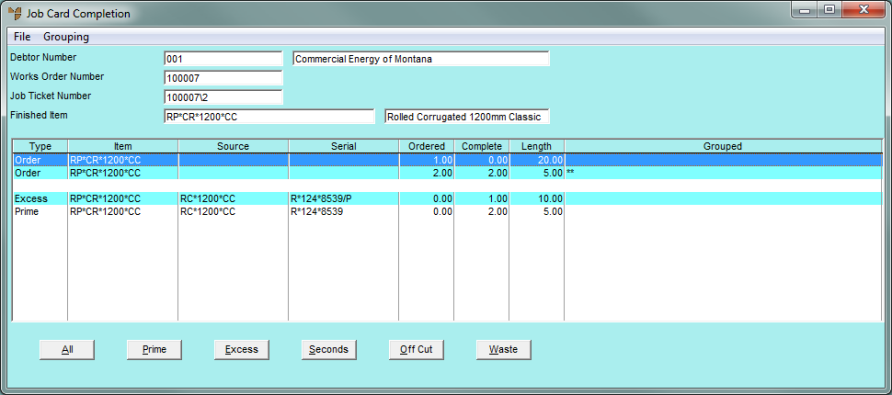
Refer to "Maintaining Job and Store Cards".
Refer to "Completing Job and Store Cards".